Step 4: Placing an Order
Step 4.1: Choose a Pair
To make an order, you must first choose which pair you would like to place.
Above the Orderbook on the left hand side, click "Choose from 10 Markets" (This is the step in 3.1.1). Then choose the desired pairing in the new window. This step by step example will use BTC/ETH pair.
Step 4.2 Update Wallets
To execute a trade, you must upload 3 separate wallets that have:
- Wallet A: EMB Wallet.
Must be filled with the appropriate amount of NRG to collateralize the trade. - Wallet B: Currency A Wallet (from trade pair A:B)
The appropriate amount of the denomination you are selling. In the example case, it would be BTC. - Wallet C: Currency B Wallet (from trade pair A:B)
A wallet to receive the designated currency for the sale. In the example case, it would be ETH.
You can upload each of these in the bottom right quadrant of the page (from 3.1.5).
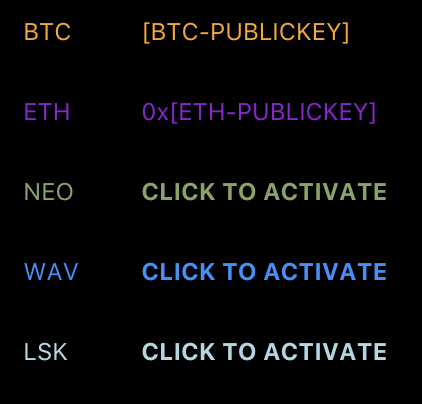
Step 4.3: Set Price and Amount
The next stage is to choose your price for the amount you would like to Buy or Sell from the lower middle of the page (from 3.1.4).
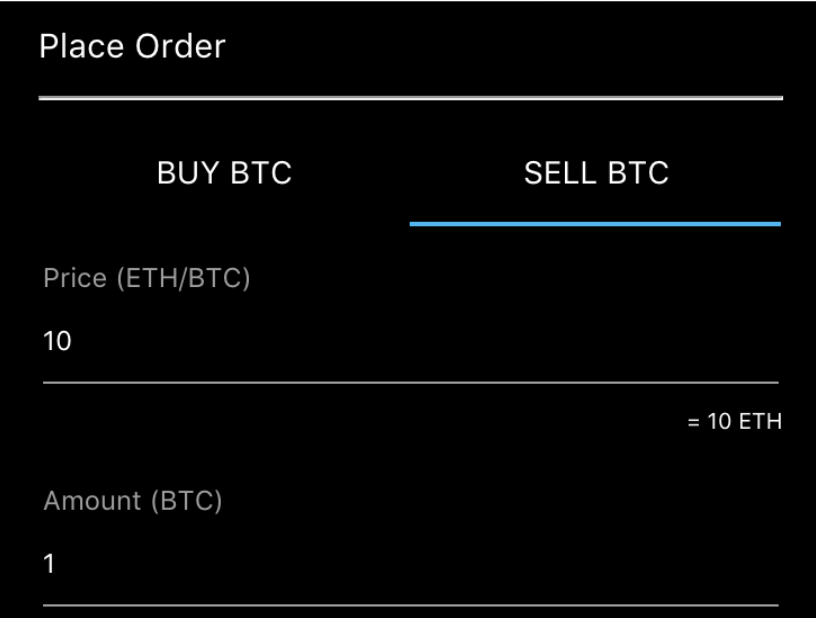
Step 4.4: Set NRG Collateral
Then determine the appropriate maximum NRG collateral rate for the trade (from 3.1.6).
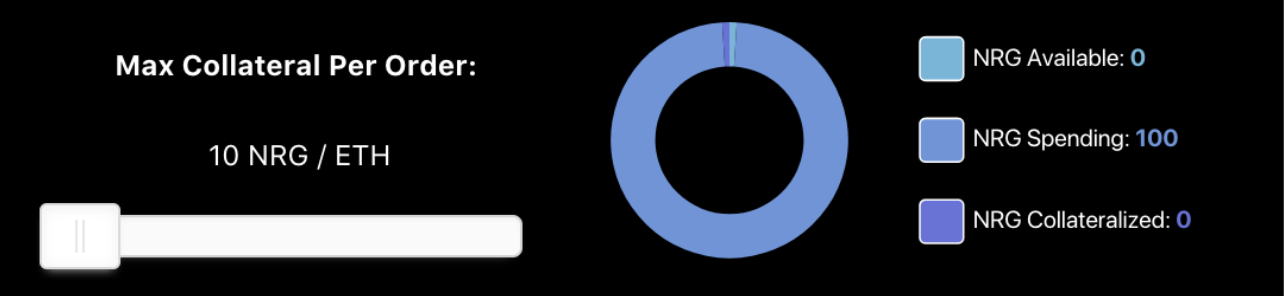
Step 4.5: Set Trade Details
You will need to set some other peripheral details for your trade (from 3.2):
Minimum Order Fulfillment, Trade Window, and Settlement Window.
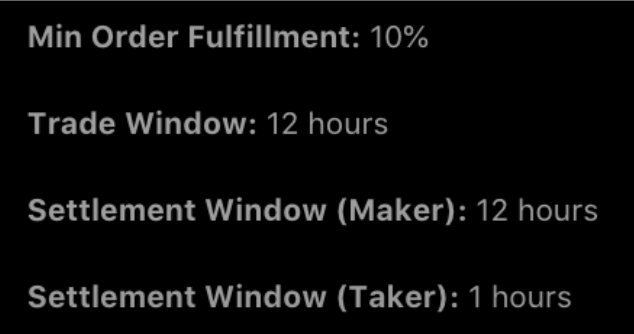
Step 4.6: Submit Trade
By clicking Buy BTC or Sell BTC (BTC being the example trade pair), that will submit your trade to be fulfilled via Limit Order.

Click on the corresponding button.
Updated about 5 years ago
