Step 3: The Marketplace
Step 3.1: What’s on the page?
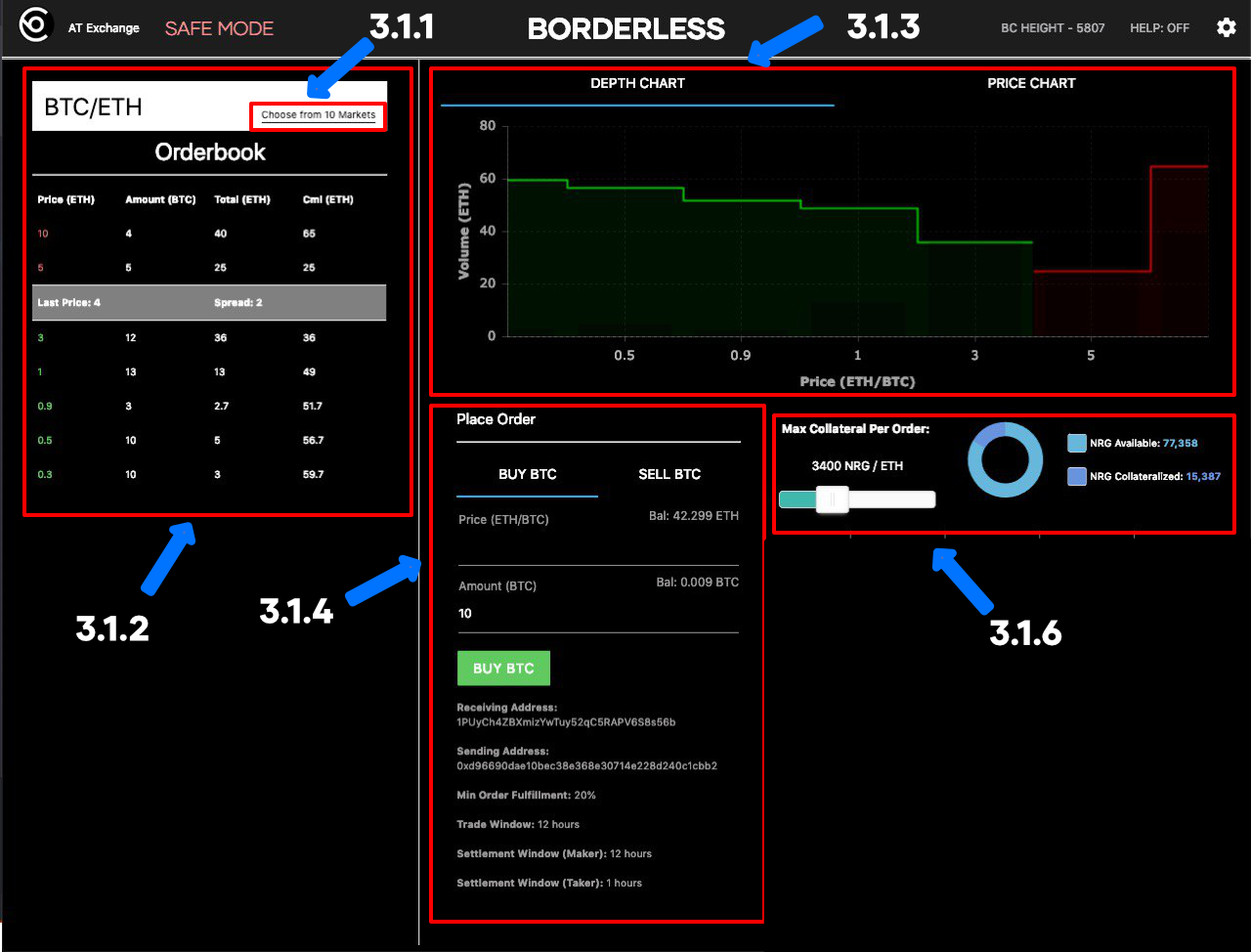
Screencap of Borderless
- 3.1.1: Pairs
The initial releases of Borderless Marketplace will include 16 different blockchain trading pairs. View the righthand panel labelled "Market Picker" and choose from the 16 markets to open the trading pair history and options. Once you select your trading pair, the rest of the app will adapt to that pair (Order Book, Placing an Order, etc…)
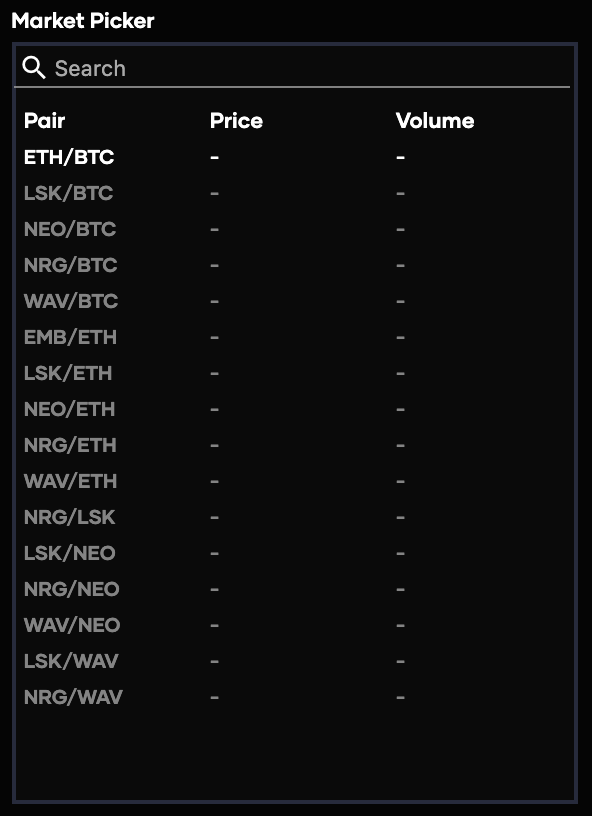
-
3.1.2: Orderbook
The Orderbook is where you can see what active orders or being bought or sold for your desired pair. Borderless trades are executed via Limit Orders. A limit order is filled at or better than a specified price. Any quantity that is not filled rests on the continuous order book until it is filled or canceled. -
3.1.3: Price Chart / Depth Chart
The Depth Chart section is a visualization of supply and demand in the specific trading pair you selected. You will be able to see the volume offered at what price..
The Price Chart section is a visualization of the fluctuation of asset prices based on the trading pair. -
3.1.4: Order Placement
This is where you can choose to either buy or sell assets from the trading pair you have selected. Orders placed must indicate a preferred level of incremental partial order percentage to be filled. This level is required to divide into 100% evenly. The next section will detail how to execute trades in depth. -
3.1.5: Wallets
This section is where you can activate an ETH, BTC, WAV, NEO, LSK wallet to be used in trading.

To activate a wallet, you will need to “Click to Activate”, then enter the private key of the wallet you wish to associate to the App. After clicking “CONFIRM”, you will see the public address show up in the “Wallet” section.
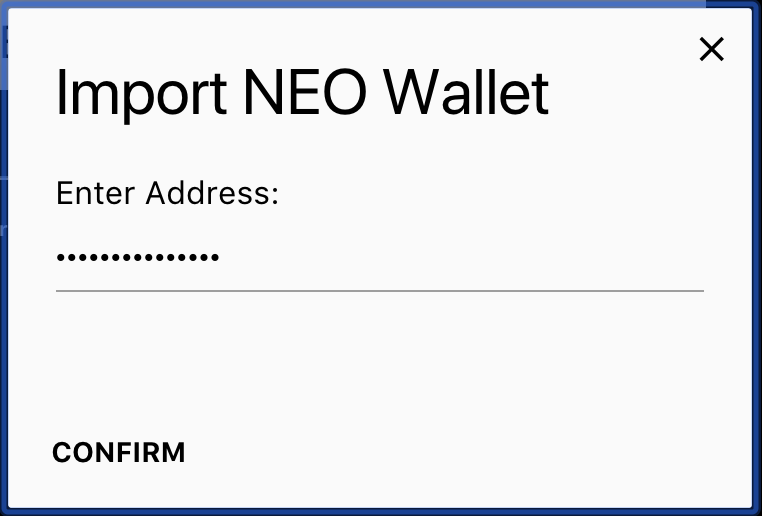
NEO Wallet Activation
- 3.1.6: NRG Counter
The NRG section shows the maximum amount of NRG you wish to collateralize for trading. It also has a counter of how much NRG your BSEC wallet has available as well as how much you have already collateralized.
Step 3.2: Updating your settings
Your personal settings can be accessed by clicking the gear icon in the top right corner of the window.
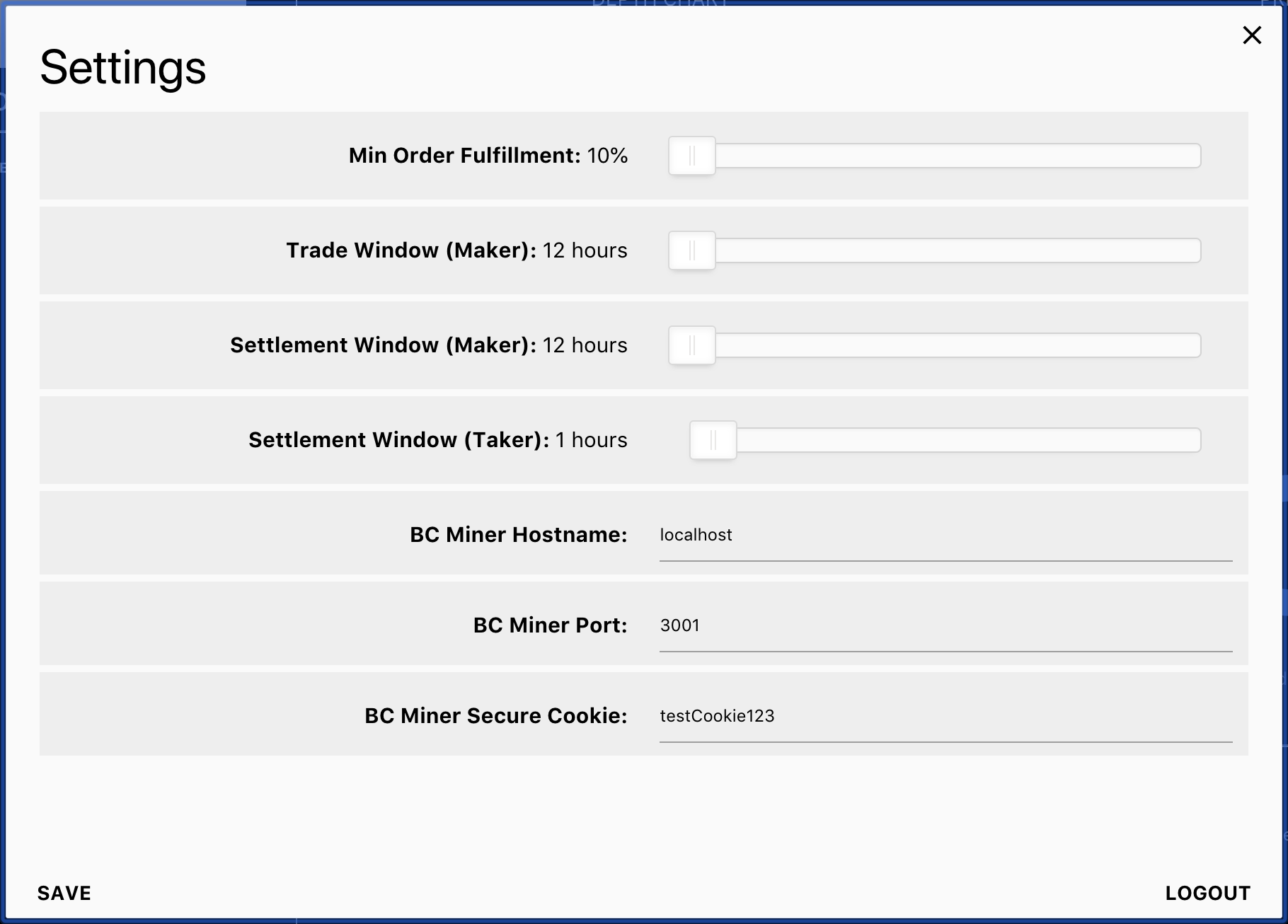
Settings Menu
Once there, you can edit your trade preferences:
- Minimum Order Fulfillment: The desired percentage of the minimum partial order. Must be divisible into 100%.
- Trade Window: The length of time you want the trade to be open for (in hours).
- Settlement Window: The length of time you want the trade to be settled in (in hours).
- You can also verify the BC Hostname, Miner Port, and Miner Secure Cookie.
Updated over 4 years ago
