Step 2: Launching Borderless
Step 2.1 Opening Borderless App
Once the miner is running and the application is installed, open the application.

Borderless App Icon - Mac
This will take you to the opening screen where you can either import or generate a BSEC wallet.
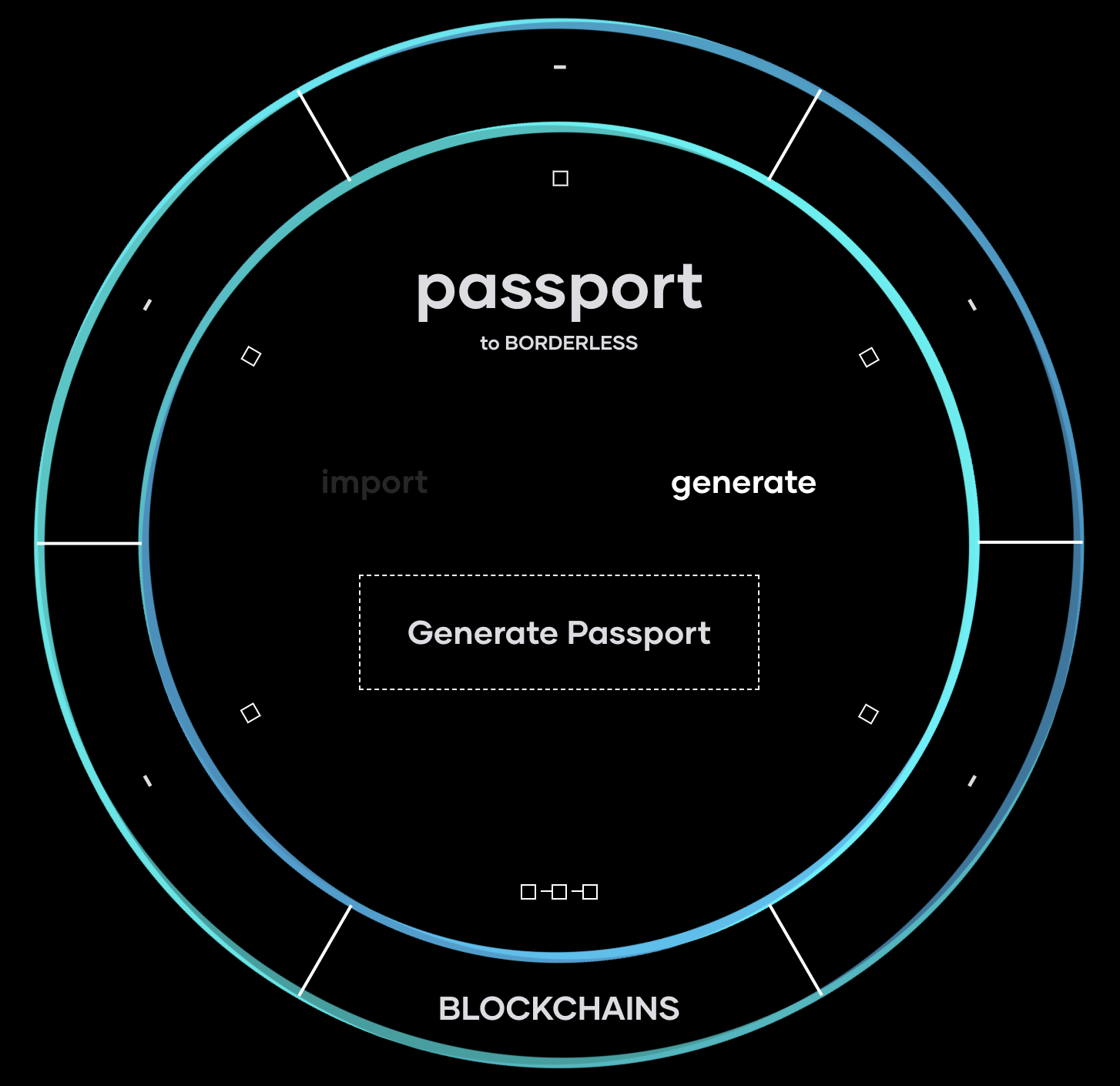
Step 2.2: Generating or Importing Your Wallet
In order to access Borderless, a user must have a BSEC (Block Collider Security) wallet.
To generate a BSEC wallet, simply select the "Generate Passport" option upon opening the Borderless application. Download and save the BSEC wallet info. This will automatically load these NRG and EMB wallets into the session.
To import the wallet, a user may use the original JSON file, the private key, or the mnemonic phrase.
Step 2.3: Your Encryption Password
Once a user generates and/or imports their wallet, they will be required to enter their "Encryption Password". This password will be requested later to verify key actions during a user's session.
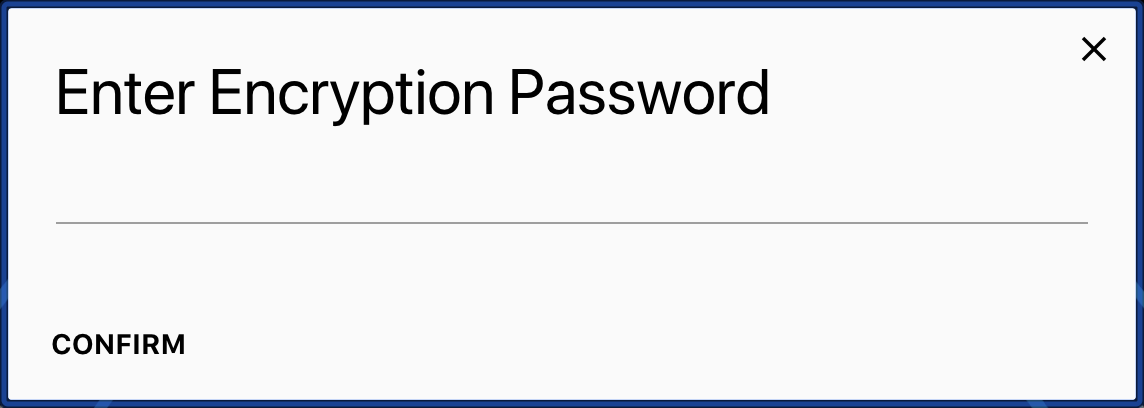
Encryption Window
NOTE
This is a session-specific password, which means that if you "logout", you will be required to enter a new Encryption Password when you open your next session.
This Encryption Password will be used when:
- Placing an order
- Uploading an additional wallet (BTC, ETH, Waves, NEO, or LSK)
- Updating settings
- Closing the app and reopen without logging out
Updated about 4 years ago
